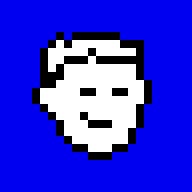
WARNING
This shell script uses parts of OpenSSL/LibreSSL, which are intended for
testing purposes only. You may loose your passwords. Use it at your
own risk.
Tested on OpenBSD 6.3, 6.4, and 6.5
pass is a password manager written in shell and powered by openssl(1) and oathtool(1).
# pkg_add oath-toolkit ... oath-toolkit-2.6.2p0: ok #
Download and run pass. Assuming ./bin is in PATH.
$ cd bin
$ ftp https://www.romanzolotarev.com/bin/pass
$ chmod +x pass
$ pass
usage: export BASE_DIR=~/.pass
export PRIVATE_KEY=~/.pass/.key
export PUBLIC_KEY=~/.pass/.key.pub
pass init
| passphrase
| add id
| import id <pass>
| show id
| export id <pass>
| ls <id>
Create a directory for your passwords and generate your key pair. Generate a strong pass phrase. For example, with diceware.
$ pass init Generating public/private key pair. New pass phrase: Confirm: Generating RSA private key, 2048 bit long modulus ..........................+++ ..................+++ e is 65537 (0x10001) writing RSA key $ ls -1 ~/.pass .key .key.pub $
As result you get two files in ~/.pass directory. These files are
your keys and they are protected with your master pass phrase.
Important! Backup those files, you won’t be able to recover any of your passwords without the private key. Also make sure you remember your pass phrase, there is no way to recover it either.
Change the master pass phrase for your private key.
$ pass passphrase Changing /home/username/.pass/.key pass phrase. Current pass phrase: New pass phrase: Confirm: Pass phrase changed. $
Add the first password.
Run the following command and enter your master pass phrase, then type-in the password and hit Enter. In the second line type username and in the third line type url. Press Enter and CTRL-D to save the password.
$ pass add github Pass phrase Press Enter and CTRL-D to complete. always mule boots jaguar agnostic singles dalmatian vixen username: username url: https://github.com $
Instead of typing your passwords manually you can pipe your favorite password
generator right into pass.
$ diceware | pass import twitter Enter pass phrase for /home/username/.pass/.key: $
If you want to update your password run:
$ pass edit github Enter pass phrase for /home/username/.pass/.key:
As soon as you enter the pass phrase pass opens vi with the
content of your password file. Let’s enable 2FA at
GitHub
paste the TOTP seed from GitHub into the password file. For example:
totp: fx33dwhsbw7esrda
When you’re done press ZZ to save and exit vi.
To show a password you can run:
$ pass show twitter pelican mule satchel headband yo-yo lemon luscious older $
But if a password file has a line staring with totp:, then pass shows
one time password in the second line.
$ pass show github Enter pass phrase for /home/username/.pass/.key: always mule boots jaguar agnostic singles dalmatian vixen 122635 $
If you want to see all lines of your password file, you can use export
$ pass export github Enter pass phrase for /home/username/.pass/.key: always mule boots jaguar agnostic singles dalmatian vixen username: username url: https://github.com $
To list all your passwords run:
$ pass ls github twitter $
.pass
|-- .key - RSA private key protected by pass phrase
|-- .key.pub - RSA public key
|-- github - tar archive of two files:
| |-- github.key - AES key encrypted with RSA public key
| `-- github.enc - text file encrypted with AES key
|-- github.sig - signature of tar archive created with
| RSA private key
...
Every time you change your password file pass generates tar archive with
a new AES key and a new signature. pass verifies the signature every
time you show or export the password.
To change path to the working directory or your keys, define
environment variables BASE_DIR, PRIVATE_KEY, PUBLIC_KEY. For example:
$ BASE_DIR=~/.pass \ PRIVATE_KEY=~/.pass/.key \ PUBLIC_KEY=~/.pass/.key.pub pass init ...
If you run pass on OpenBSD you may want to add completions in
ksh(1)—its default shell.
Add these functions to your ~/.profile:
update_complete_pass() {
pass_list=$(pass ls)
set -A complete_pass_edit -- $pass_list
set -A complete_pass_export -- $pass_list
set -A complete_pass_show -- $pass_list
}
update_complete_pass
pass_edit() { pass edit "$1"; }
pass_export() { pass export "$1" && update_complete_pass; }
pass_show() { pass show "$1" && update_complete_pass; }
Now open a terminal or source ~/.profile and try pass:
$ pass<Tab> init passphrase add import show export ls $ pass
Or most importantly try pass_show:
$ pass_show twit<Tab> twitch twitter $ pass_show twit